Exporting
- Select the entry
Right-click or long-press on the entry you want to export and click Select on the menu that appears.
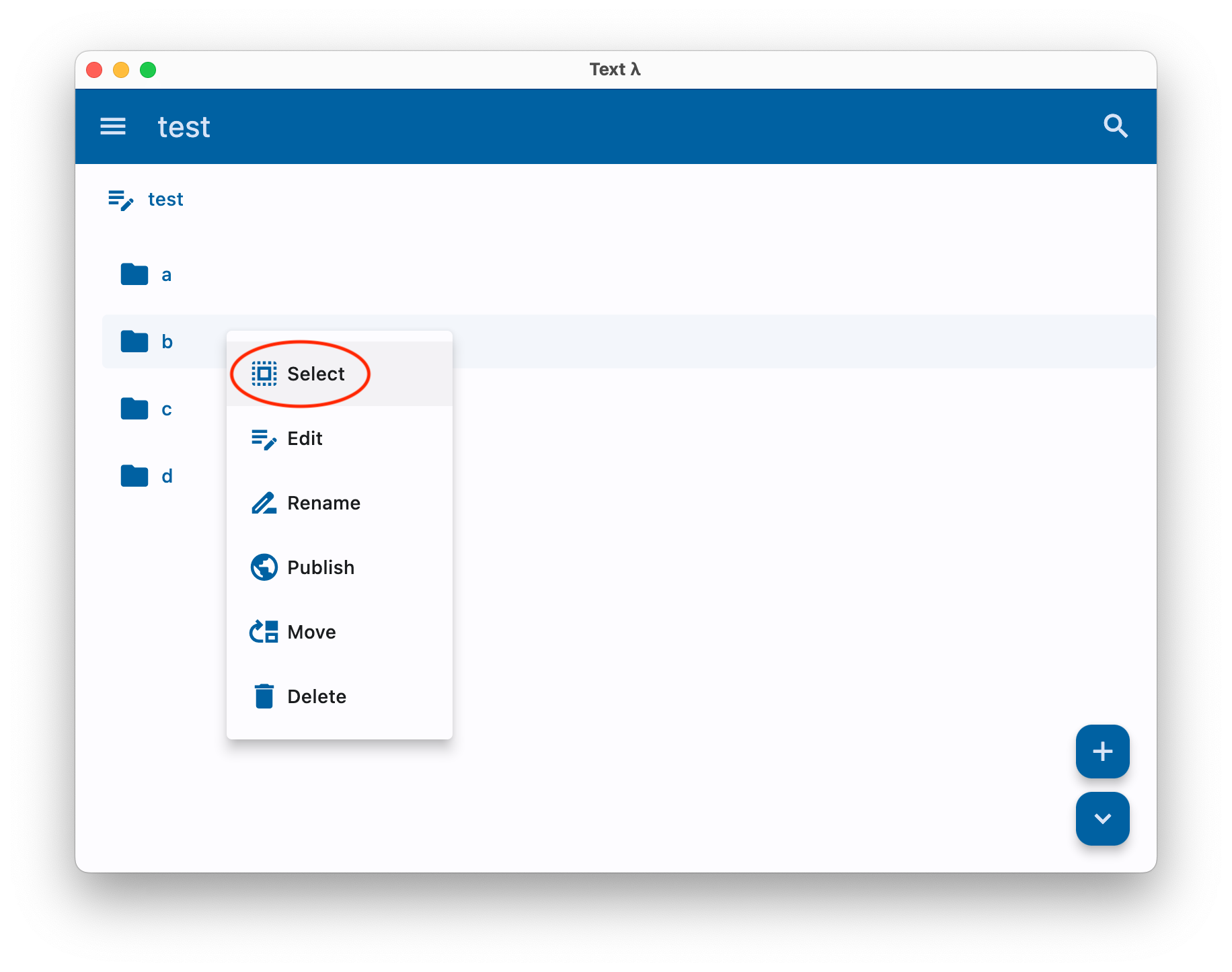
If you are using the desktop app, you can use the keyboard shortcut x on the selected entry and skip to step 4. See Keyboard shortcuts on how to navigate and select entries.
- Click on the
All actionsbutton on the bottom right
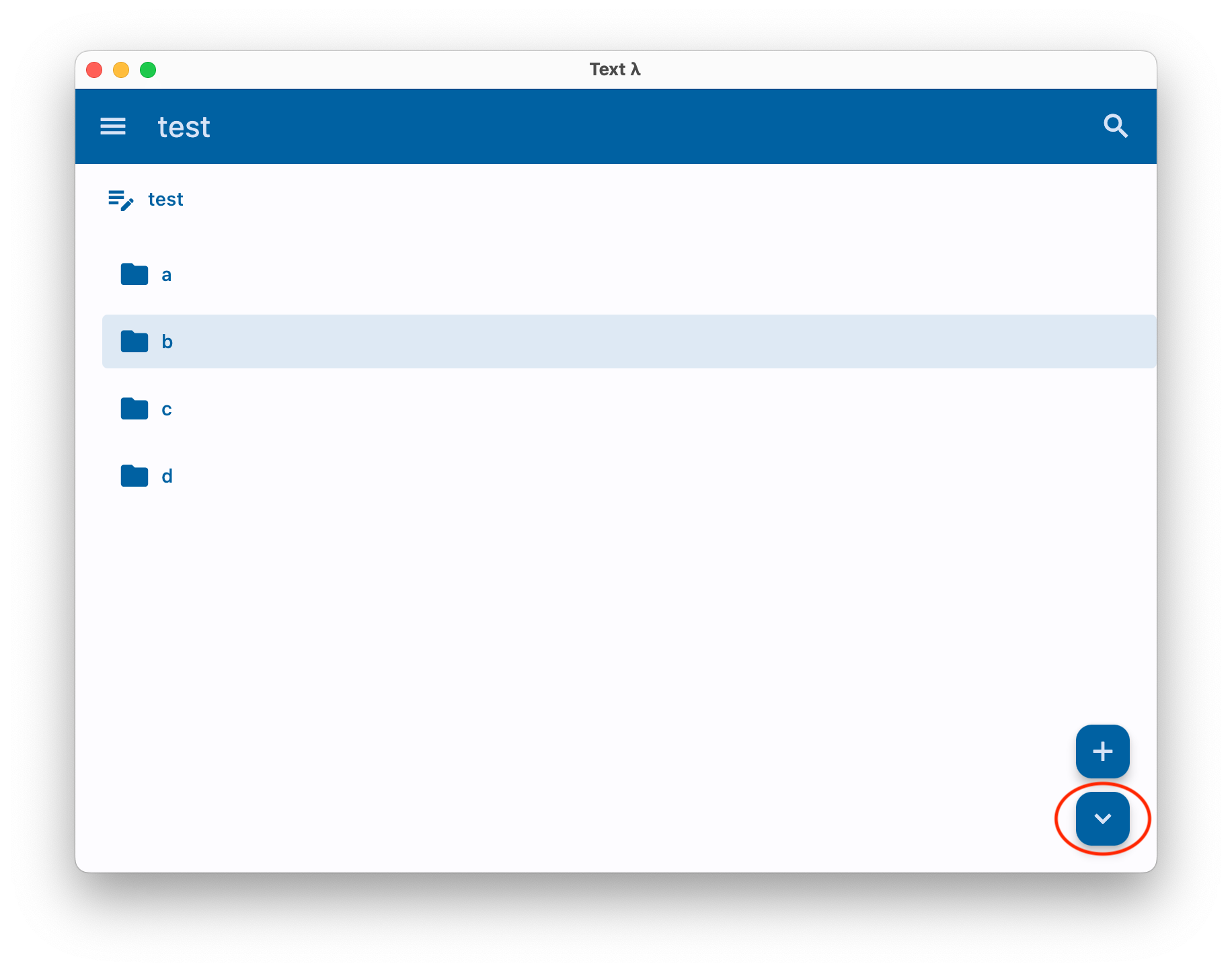
- Click export
Scroll down to export and click.
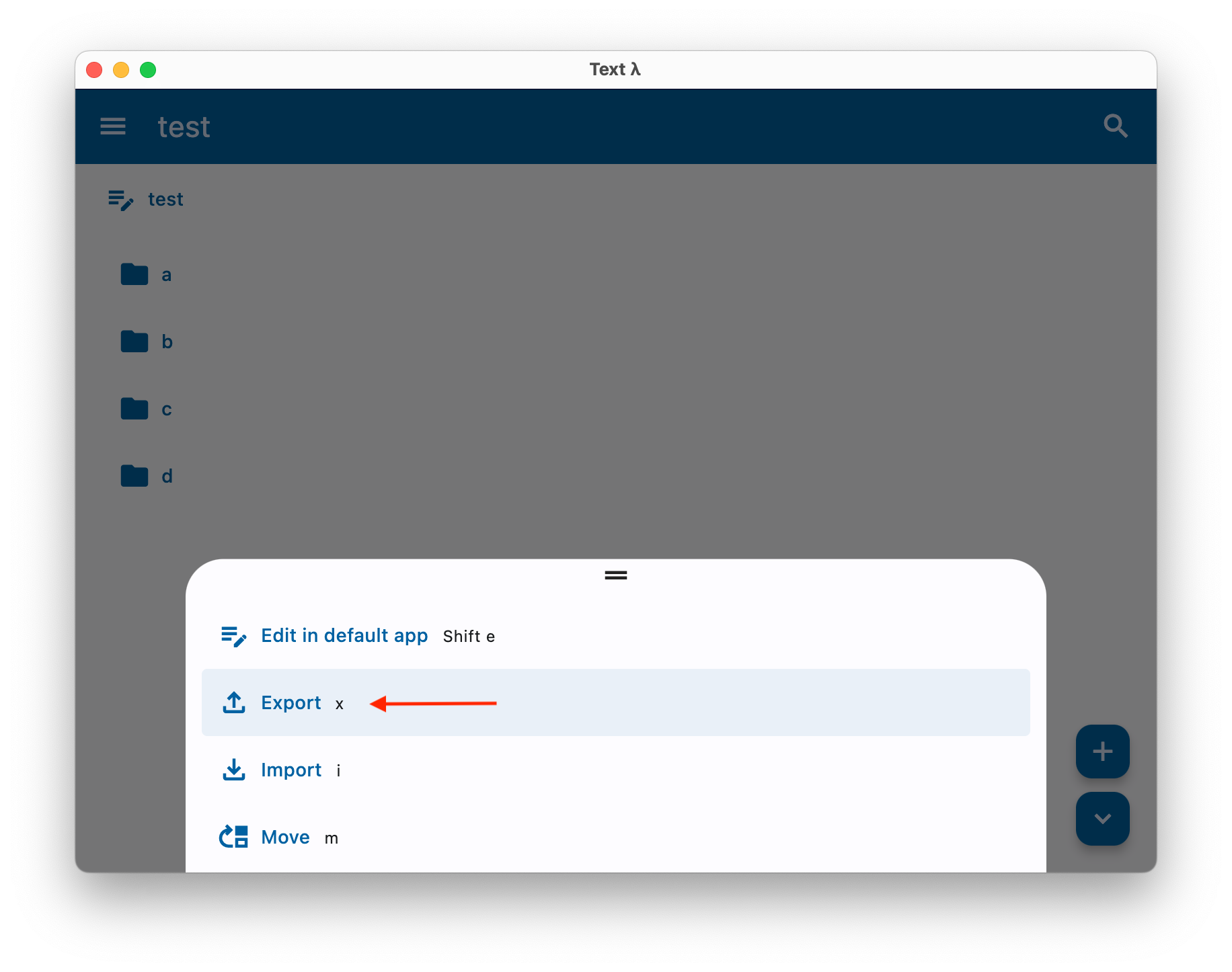
- Pick the export format
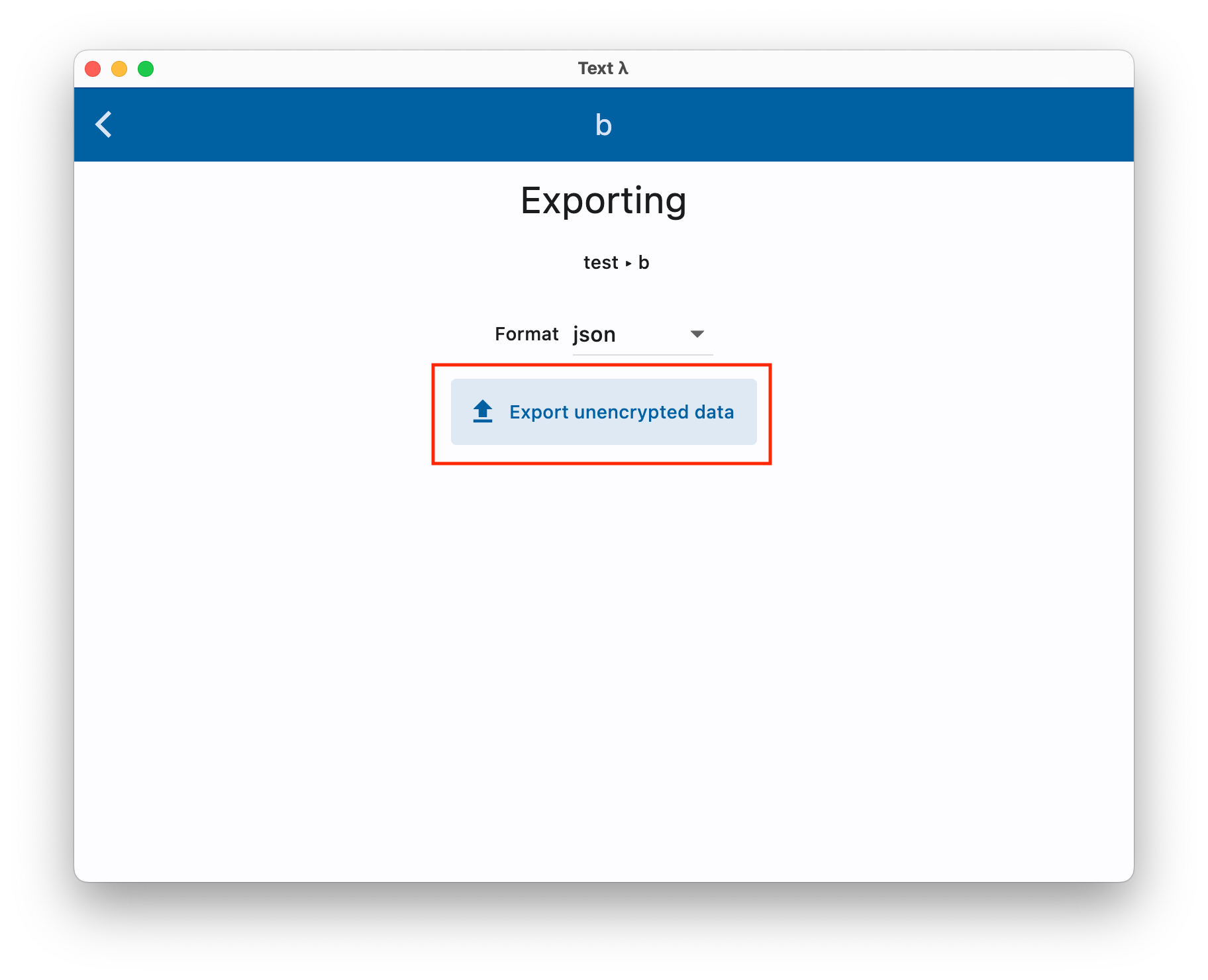
Click Export unencrypted data, select the folder to save into and provide a file name.
Importing
- Select the entry
Right-click or long-press on the entry you want to import data into. Click Select on the menu that appears.
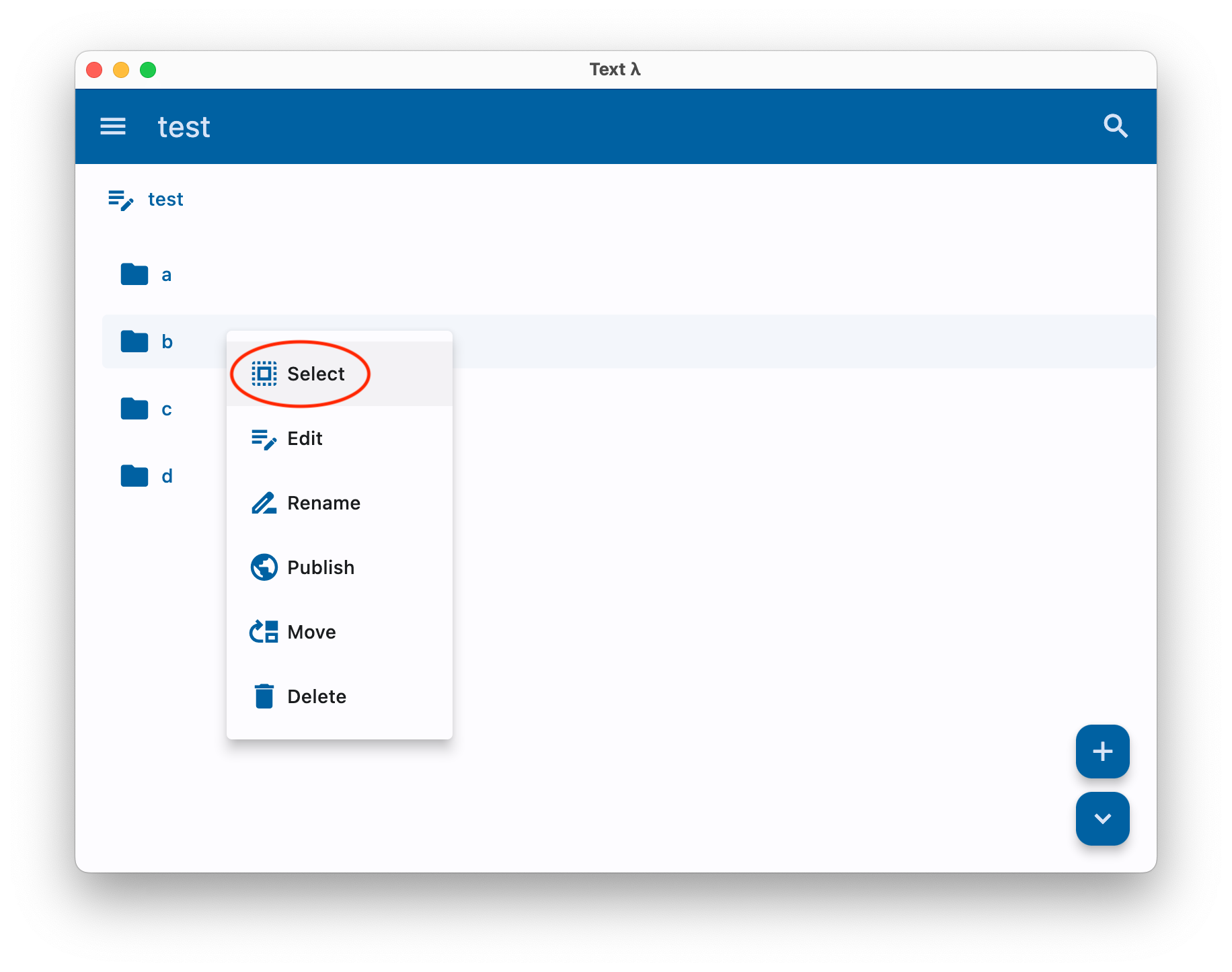
If you are using the desktop app, you can use the keyboard shortcut i on the selected entry and skip to step 4. See Keyboard shortcuts on how to navigate and select entries.
- Click on the
All actionsbutton on the bottom right
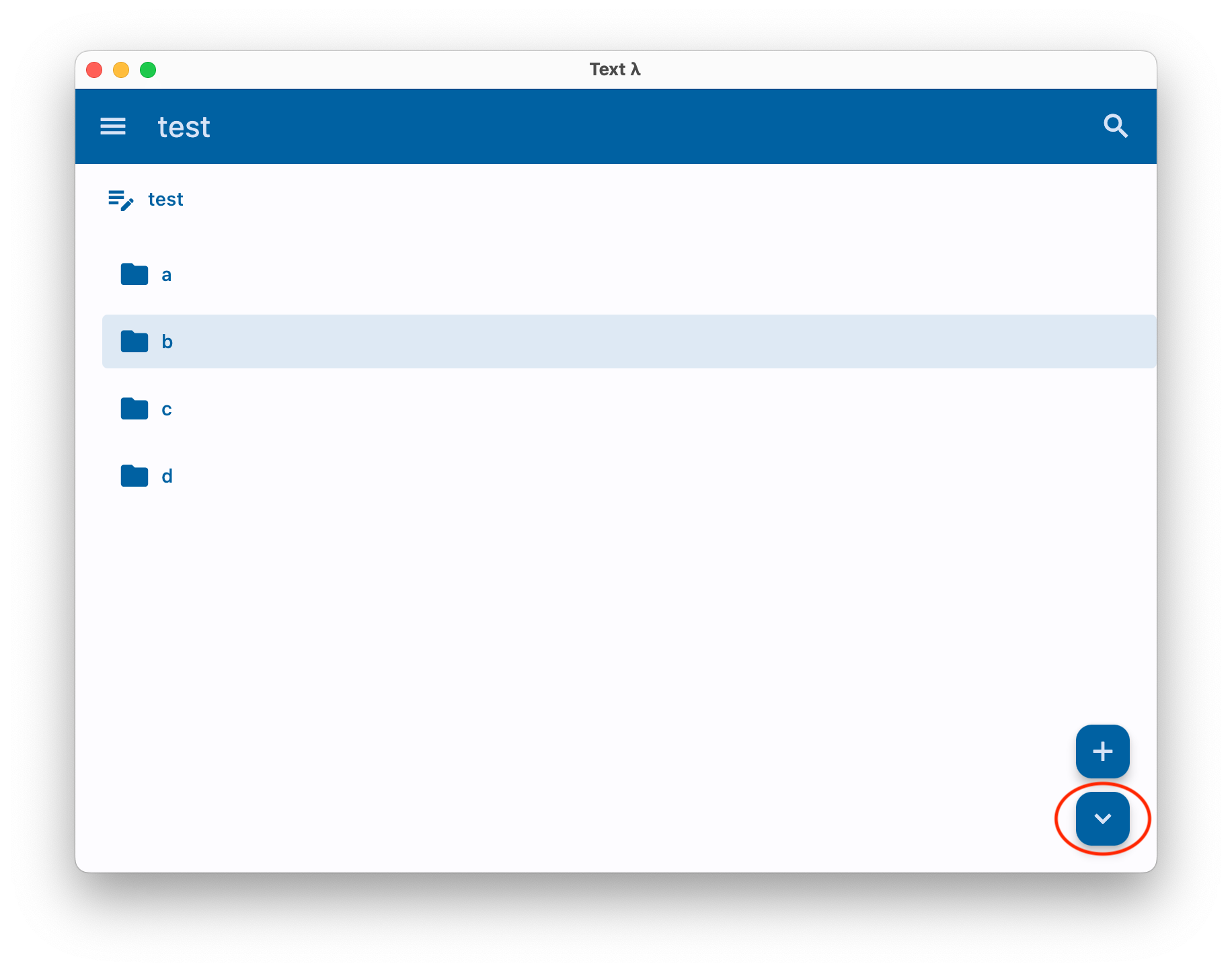
- Click import
Scroll down to import and click.
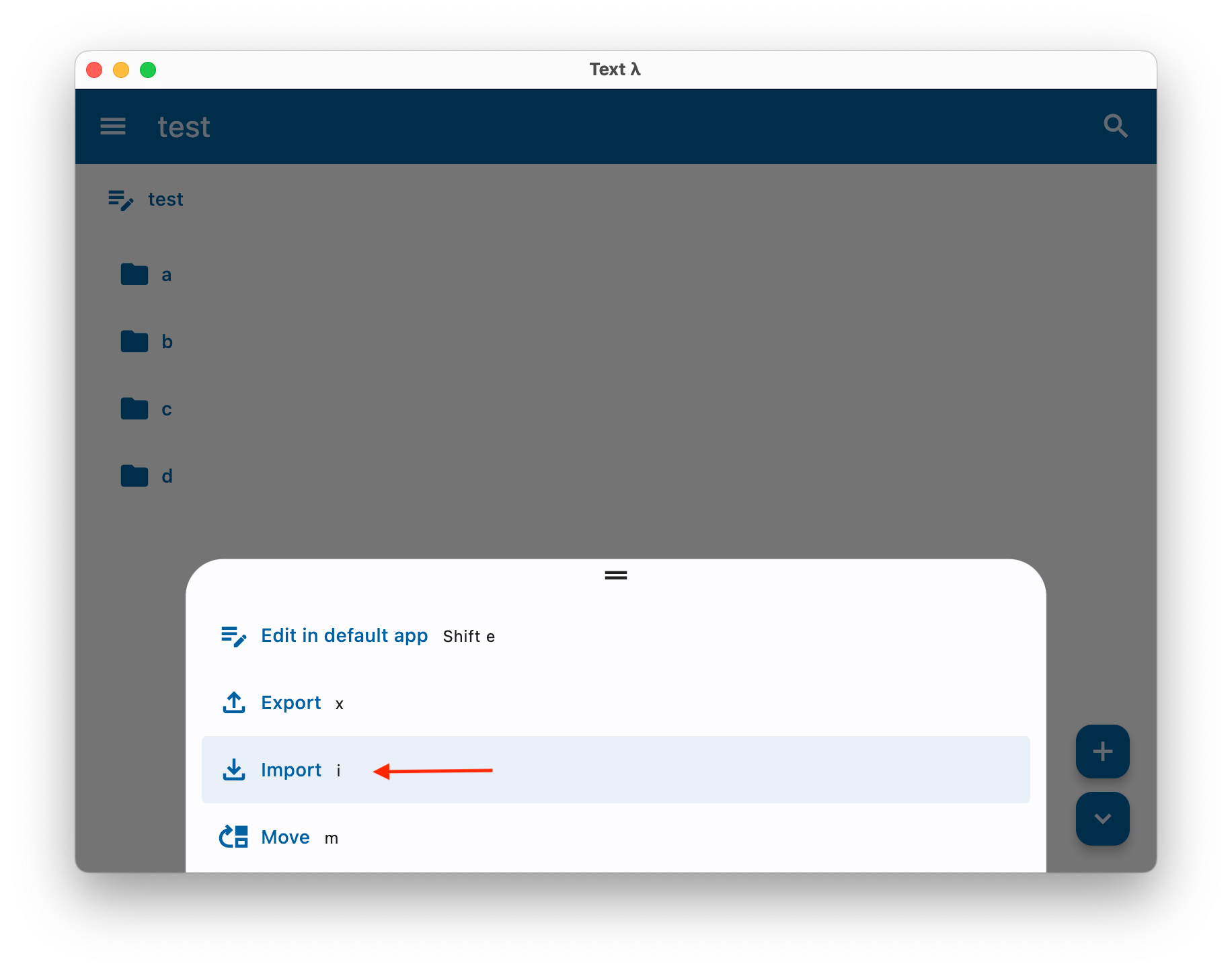
- Pick the import file
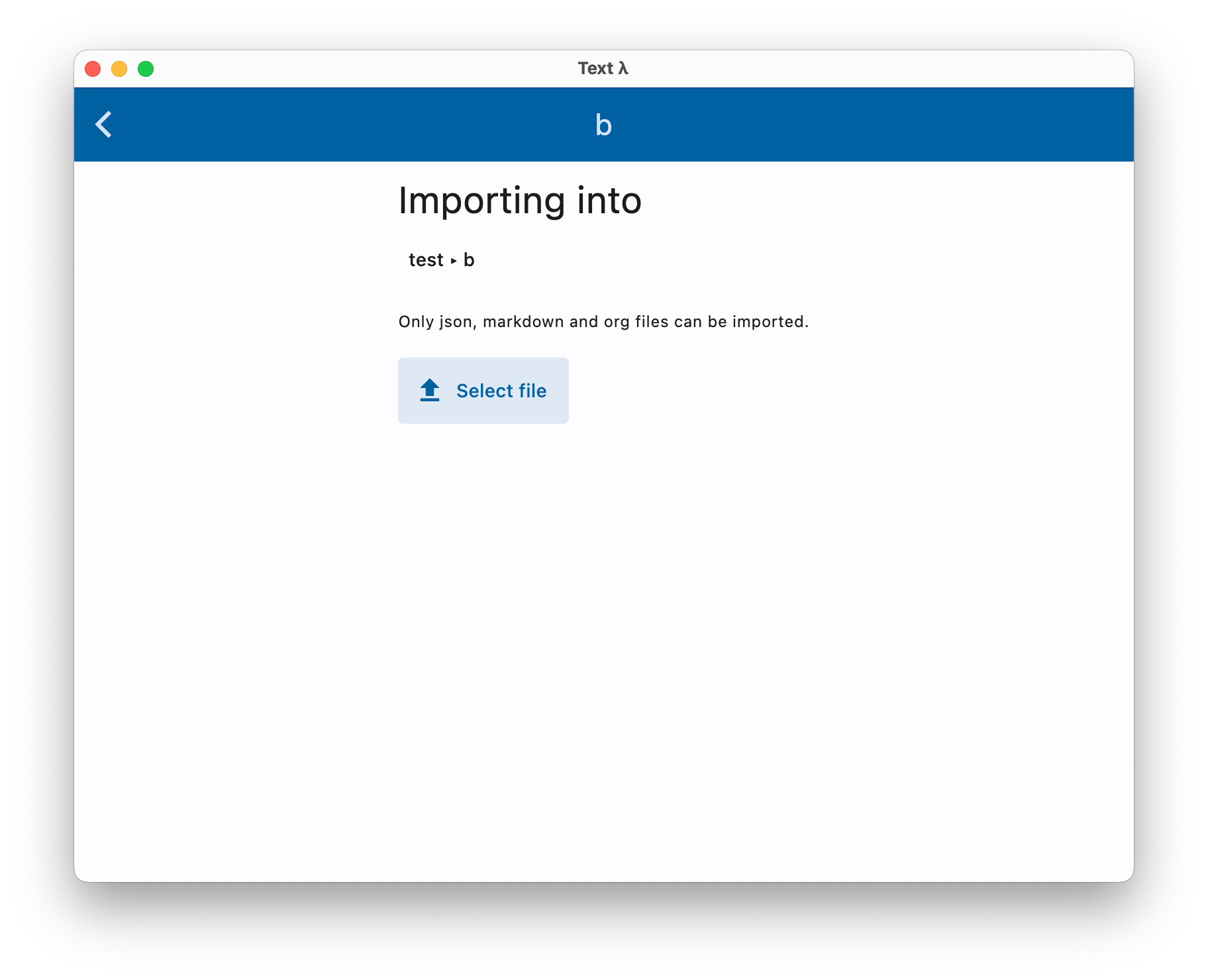
Click Select file to select the file to import from.